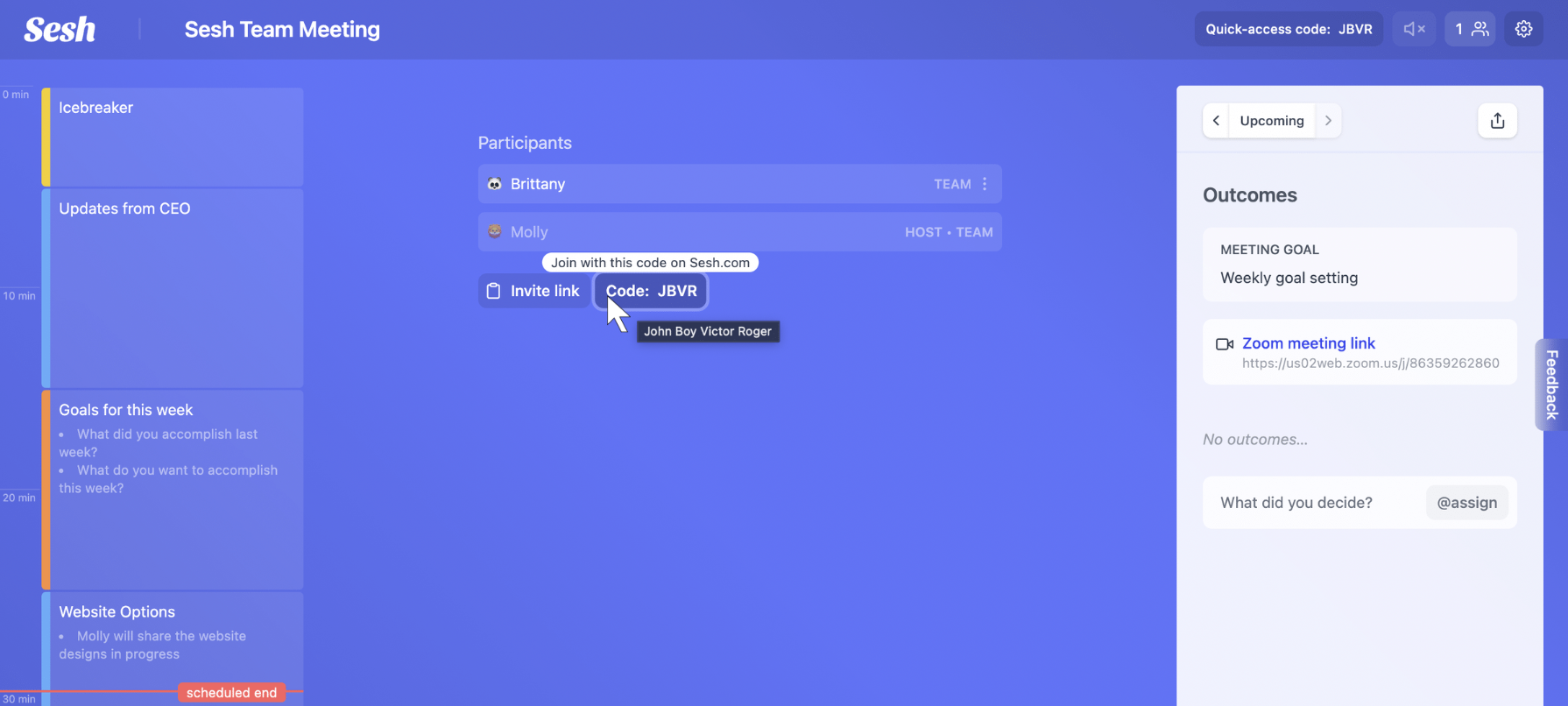Frequently Asked Questions
Using Sesh makes your meetings more effective and engaging. We're here to help you make the most out of the powerful tools at your fingertips.
If you'd like 1-1 time to learn how to best use Sesh, book a demo.
How to get started
How do I build an agenda?
We think that great meetings start with a great agenda! Sesh allows you to build a very detailed plan or just quickly add some structure to your upcoming meetings. You can find the dynamic, visual agenda on the left hand side of the screen. This helps you keep track of the timeline and ensure you cover all the items you want to focus on during the meeting.
You can populate the meeting's agenda items by adding specific Activities to ensure that your attendees are engaged and fully aware of how much time is dedicated to a topic along with the key areas you want to cover.
Sesh will ensure that you don't overrun your allotted time for a specific section and that your meeting keeps moving along. Need to dive in deeper into a topic? Just click "+5" to give yourself some more time.
Finally, Sesh will provide you with a timeline of how your meeting should progress. Any time saved will be banked back to your group and allow you to wrap up early!
We also recommend adding a meeting goal & links into Sesh prior to the meeting so that all participants are ready and aligned to start when you are.
Where do I invite my team?
You can add meeting attendees by sending them a link to the Sesh on the browser or inviting them within your video conference tool's chat function.
You can also add meeting attendees by providing them with a one time AlphaNumeric code that they can enter on the Sesh homepage.
What do these activities mean?
Sesh Activities are designed to keep your meetings engaging, outcome driven, and inclusive. Find out more information about the activities here.
How do I use Sesh for recurring meetings?
Sesh is perfect for keeping your recurring meetings organized. In Sesh, open up the meeting and click "repeat meeting." This will allow you to make any needed changes, and you can start that meeting at any time. Repeating a meeting will allow you to see all previous outcomes, which helps you follow up on previous to-dos.
You can also save a template to use for new meetings. ⤵
Can I save my own agenda templates?
Absolutely, meeting templates are a great way to personalize Sesh and insert your team's unique meeting culture and style. You can save a template after completing a meeting and hitting the "Save as a template" button on the meeting end page.
How do I take notes?
All of your Sesh activities are recorded for you (like brainstorms and votes). Every meeting also has an 'outcomes' section where all meeting attendees, including guests, can write down notes and also assign action items to anyone who is in the meeting.
This way, instead of using a long google doc that is never revisited after the meeting is over, all of your important decisions and outcomes are tracked and well organized. These notes are also emailed to you and your team at the end of a Sesh.
Where are outcomes tracked?
Outcomes are automatically emailed to everyone who attends a meeting, and has a Sesh account, when the Sesh is ended. When you're in a Sesh from a repeated meeting, you can see outcomes from all of your past meetings in the calendar bar in the top right corner.
Getting the most out of Sesh
Is this a replacement for Zoom, Webex, or video conferencing?
Where can I download Sesh for Zoom?
Sesh is available in the Zoom Apps store, and you can download the app for free here.
Where can I download Sesh for Webex?
Sesh is available in the Webex apps store, you can download the free app here.
Does Sesh work in the browser?
Sesh works as a fully functioning web app and can be accessed on Sesh.com, login to run your first meeting.
Does Sesh work on mobile devices?
You can use Sesh within your mobile browser and have it running it concurrently with your mobile video conferencing app.
Can I use Sesh for in person meetings?
Yes! Sesh is great for remote, hybrid, and in person meetings.
If there are interactive activities in your meeting, such as voting and brainstorms, then everyone should be using Sesh on their computer so they can participate.
Can I control the volume of Sesh sound effects?
There is a volume control for the features that have sound, like Focus Time. You can also mute all sound effects if needed.
Sesh sound effects are useful for keeping everyone on track. They work best if used with headphones, or within your video conferencing app (Zoom or Webex).
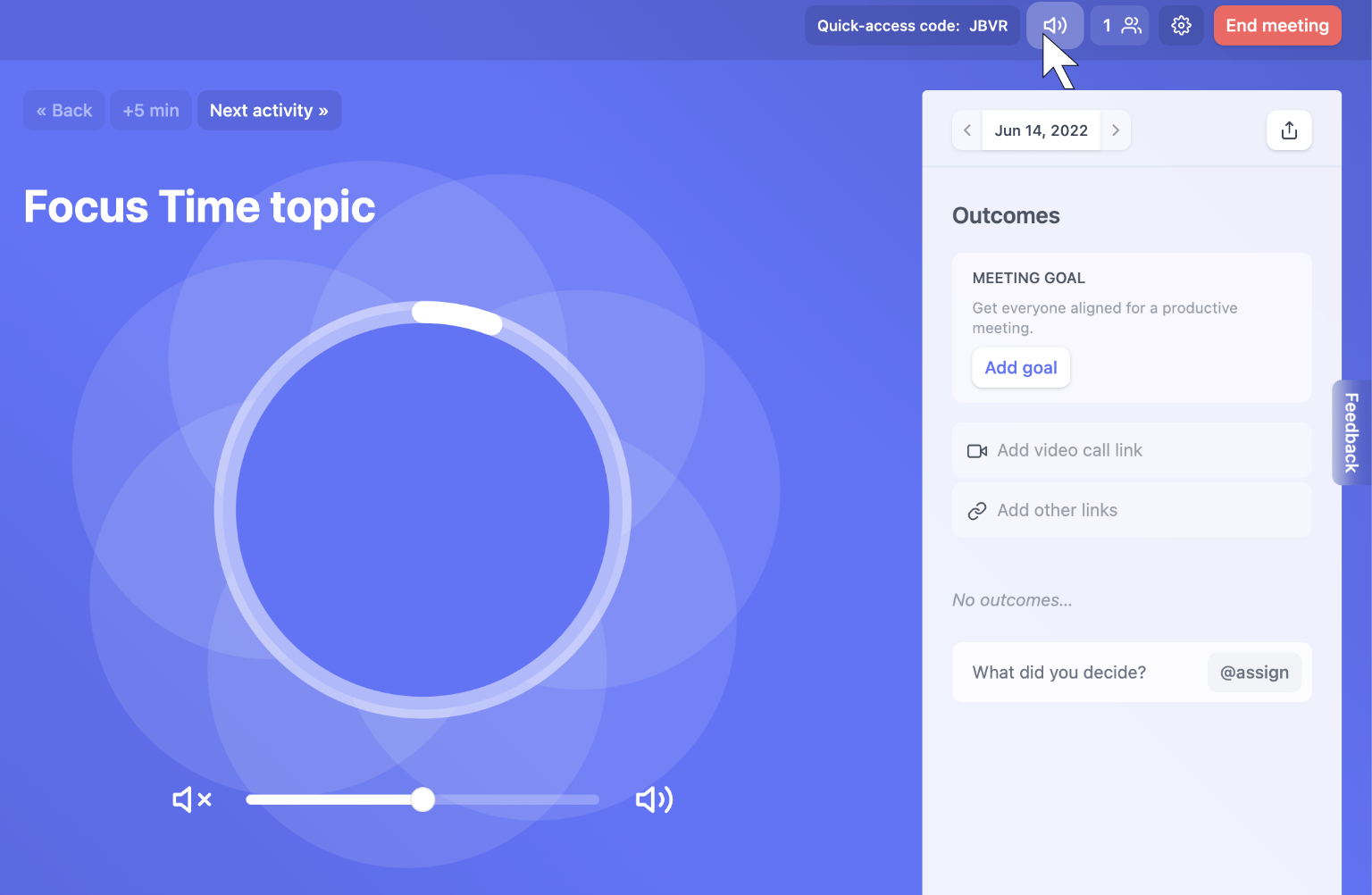
Do Sesh meetings have time limits?
When you start planning a meeting, you can either enter in the length of the meeting, or start adding agenda items until the right time is reached.
While you're running the meeting, Sesh will let you know with visual cues when your meeting is going longer than you had planned.
You will always have the ability to edit your meeting and keep it going as long as you need. There are no time limits for how long you can keep a Sesh running.
![]()
Can I use my own icebreakers?
Certainly! Sesh comes pre-populated with hundreds of interesting and fun icebreakers so there is no risk of asking "what would your superpower be" over and over again.
When you add an icebreaker as an agenda item, an icebreaker question will automatically be added. Meeting hosts will have the ability to change the question by cycling through the database, or adding their own custom question.
Plans, teams, and guests
How many people can be in a Sesh?
On the Sesh Free plan, you can have up to 4 participants in a Sesh. When you upgrade to a Pro plan, you can have an unlimited number of participants in your meeting.
Do I need a paid plan to join Sesh as a guest?
Anyone can join as a guest and experience the power of better meetings.
Guests will be able to participate in your meetings, but they will not receive outcomes in their emails. Guests accounts are useful for people who are outside of your organization who are joining for infrequent calls. Or for people who are afraid of signing up for "yet another service." Anyone can join as a guest without going through the signup process.
If your meeting attendees have a Sesh account and attend your meeting, they will receive outcomes in their emails at the end of their meeting. This does not have to be paid account :) Anyone with a Free or Pro account that attends a meeting will get the summary email automatically.
If you want people on your team to be able to run and host their own Seshes (with more than 4 participants), they will need a Pro account.
The interactive agenda that keeps your meetings on track and on time.
© 2026 Longform Technology, Inc.
All rights reserved.
Activities